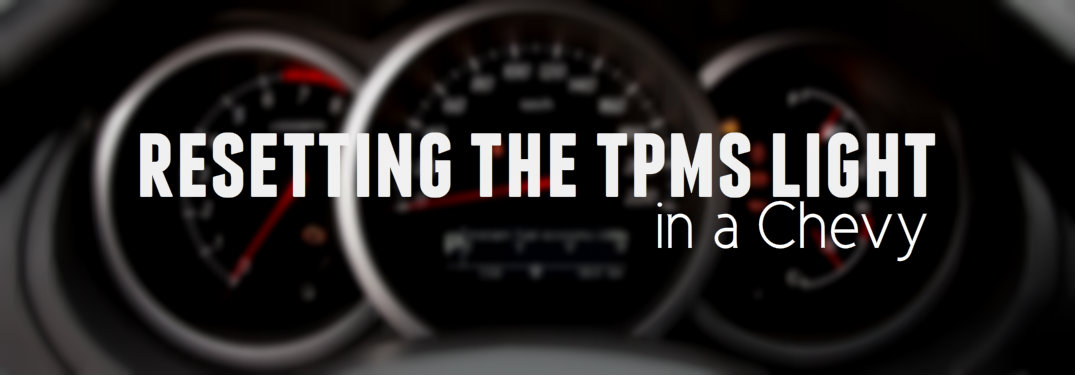Understanding new vehicle technology can be tough, especially if you aren’t particularly tech-savvy. But that’s what you have us for! We want you to feel comfortable using all types of new vehicle technologies, so we’re breaking down how to connect your Bluetooth® enabled device to GMC’s IntelliLink Infotainment System.
Check out more How-to blog posts!
Pairing your Bluetooth® device with GMC IntelliLink
Before you can pair your Bluetooth® enabled device to GMC’s IntelliLink System, you’ll want to make sure your device’s Bluetooth® is turned on. It’s also important to turn on “discoverable” mode so your GMC will be able to find the device. Once this is done, you’re ready to connect your device. You now have three options for connecting your device: using voice commands, using the radio screen, or using the infotainment system. It’s important to note you may not have all three of these options depending on which GMC vehicle you own.
Pairing using voice commands
- Press the Push to Talk button
- Say “Bluetooth”
- Wait for the beep, then say “Pair”
- Wait for system to say “Please start a search on your Bluetooth phone”
- Use your phone or device to search for your vehicle
- Enter the 4-digit code displayed on the screen or confirm the 6-digit code on your phone matches what is displayed on your radio
Pairing using the radio screen
- Push either the “CONFIG” button or the “Phone” button in the center of the instrument panel
- Select “Phone Settings”
- Choose “Pair Device”
- Start a search on your phone or other device
- Locate your vehicle and enter the 4-digit pin shown on the vehicle’s screen
- Accept the connection if prompted
Pairing using the infotainment system
- Press “Home”
- Press “Phone” or touch the “Phone” icon on the touchscreen
- Choose “Search Device”
- Select your device from the touchscreen menu
- You may be asked to confirm the code displayed on the infotainment screen
- Accept the connection if prompted
You might also be interested in: Where are there auto shows in Canada in 2017?
Have another new vehicle technology you would like us to teach you how to use? Let us know in the comments below and your question may be featured in an upcoming blog post! Those with additional questions about pairing your compatible smartphone with GMC’s Bluetooth® system? Feel free to give our team a call, and we’ll get all of your questions answered! Drivers interested in getting behind the wheel of any vehicle in our inventory with Bluetooth® capability are invited to schedule an obligation-free test drive online today!